Transformations specify rules that derive values from source columns to get the required values in target columns. You can define enterprise-level and project-level transformations. These transformations can be used as business rules and extended business rule transformations in mapping specifications. Ensure that you define transformations for the same ETL option as that of your mapping project.
To define transformations, follow these steps:
- Go to Application Menu > Data Catalog > Mapping Manager.
- In the Workspace Mappings pane, click any one of the following:
- Transformations node: Click this option to define enterprise-level transformations.
- Transformations node under a project: Click this option to define project-level transformations.
- Click
 .
. - Enter or select appropriate values in the fields. Fields marked with a red asterisk are mandatory. Refer to the following table for field descriptions.
- Click
 .
.
For example, if you click the Transformations node, then the Transformation Details page appears.
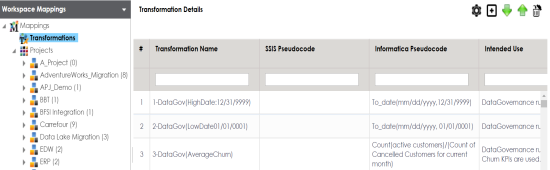
The Transformation Rule Editor page appears.
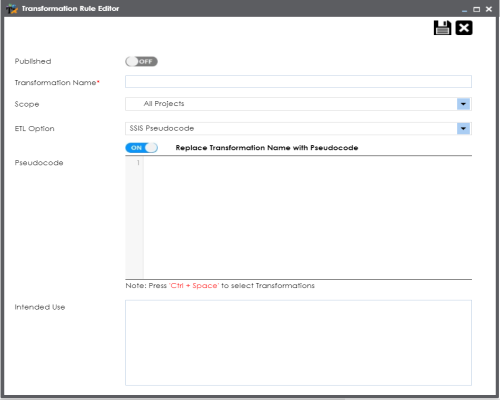
|
Field Name |
Description |
|---|---|
|
Published |
Switch Published on ( |
|
Transformation Name |
Specifies a unique name of the transformation. For example, ASCII. |
|
Scope |
Specifies the projects to which the transformation can be applied. For example, All Projects. |
|
ETL Option |
Specifies the ETL option. For example, Informatica Pseudocode. You can configure ETL option list and add or remove an ETL option from the list. |
|
Replace Transformation Name with Pseudocode |
Switch Replace Transformation Name with Pseudocode on ( |
|
Pseudocode |
Specifies the pseudocode for the transformation. Enter a pseudocode or use Ctrl + Space keys to select a pseudocode. For example, To_date(mm/dd/yyyy,1231,9999). |
|
Intended Use |
Specifies the objective of the transformation. For example: Data governance rule - use on projects. |
A new transformation is added on the Transformations Details page.
You can upload transformations in bulk using an MS Excel file.
Once a transformation is defined, you can manage it using the options available on right-clicking the transformation. Managing Transformations involves:
- Editing transformations
- Running impact analysis
- Viewing history
|
Copyright © 2022 Quest Software Inc. |